E-Form Guide for Faculty and Staff
SJSU faculty or staff will not need direct access to iSpartan services to approve e-forms. Access will be provided to you via an email after the F-1/J-1 student has submitted his/her request into the iSpartan system.
The international student must first identify the appropriate academic advisor to review each request. The student provides the advisor’s (second approver) contact information in the client e-form. The iSpartan system will send an email to the identified second approver with an embedded link to the form request. After the second approver has reviewed and approved the information, the request is then forwarded to ISSS for final approval.
To review and approve an E-Form
- Open the email sent to you by the iSpartan system. Your contact information was provided
by the student.
The subject of the email is always “Degree Level + Major + name of the e-form”. The degree level and major are provided by the students on their e-forms. See the screenshot below: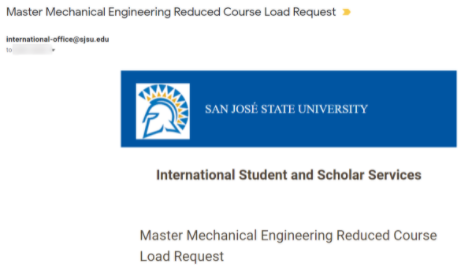
- Click on the provided e-form link embedded within the message.
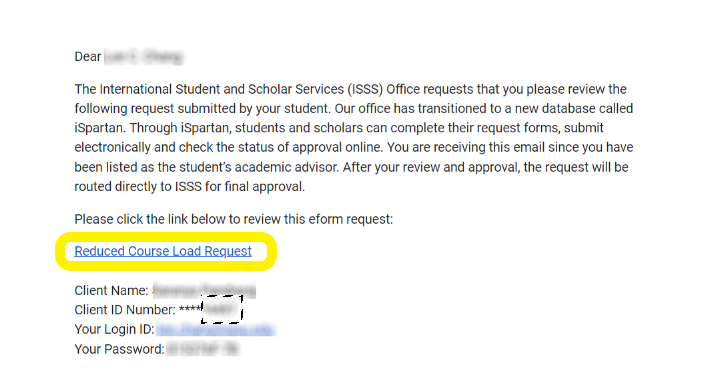
- Click on the “Login” button to get to the certification page. You do not need to enter any login ID or password to access the eform. The login information
is prefilled for you. Google Chrome browser recommended.
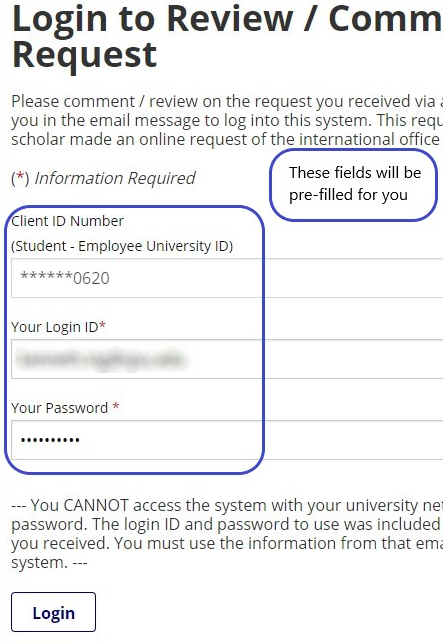
- At the top of each second approver e-form, you will find a link to the data submitted
by the student. When you click on the link, a new window will open. See the example
below.
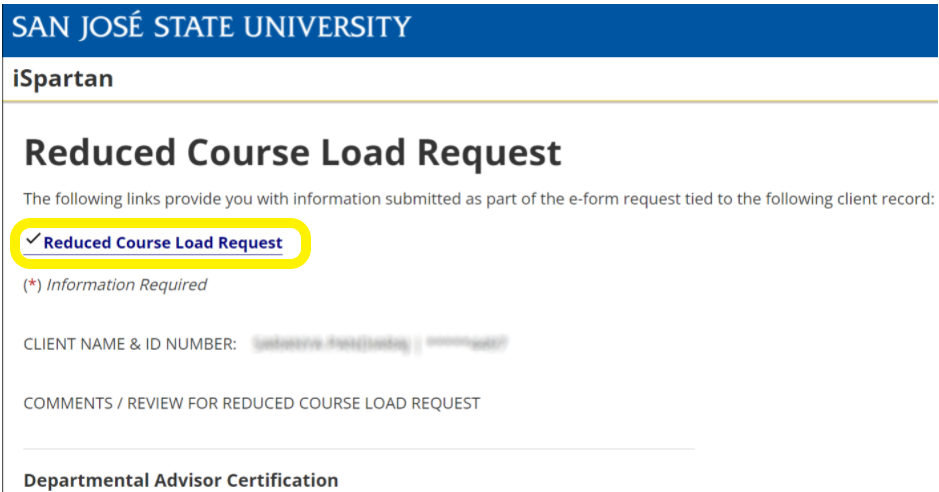
- Review all the information as submitted by the student. This includes any links and/or
attached files.
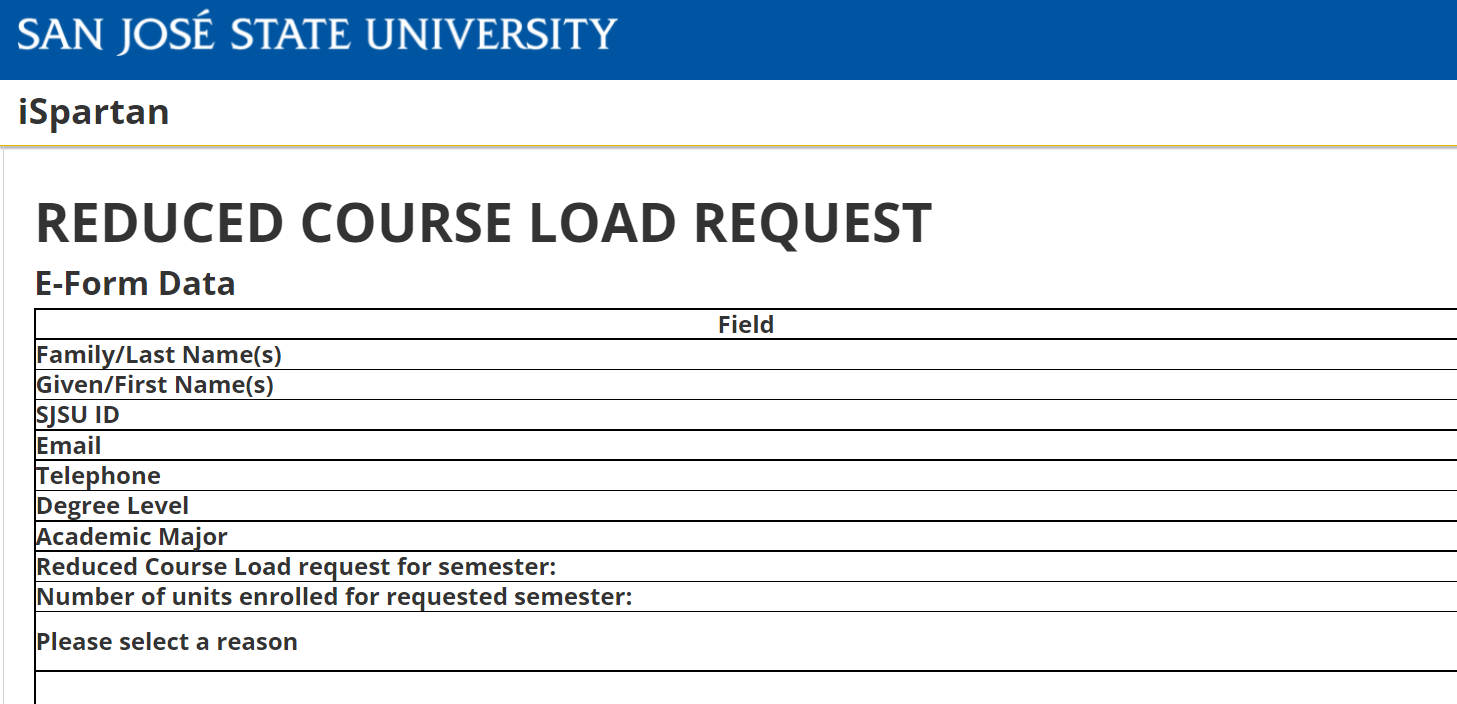
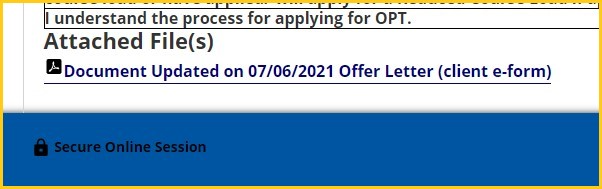
- As a second-approver, please answer or verify all applicable questions; provide any
additional comments or notes, as needed.
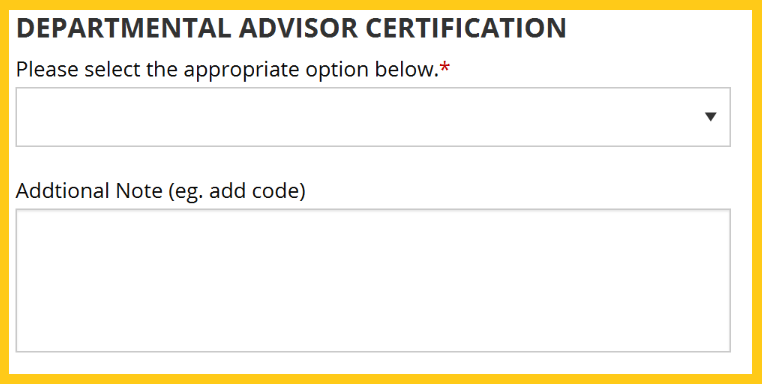
- To approve the request, click the “Submit” button on the Departmental Advisor Certification
page.
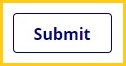
Note: If you do not wish to approve the request or need more information from the student,
please contact the student separately. As a second approver, you do not have the ability
to deny or cancel the request. If the student needs to submit additional information,
it is preferred that the student “Cancel” his/her original request to resubmit a
new e-form. This will allow the student to submit additional information with the
e-form.
Need more information? Troubleshooting tips? Check out the Frequently Asked Questions.
Contact Us
San José State University
One Washington Square
Student Union - CPGE
San Jose, CA 95192-0135
Office Hours
Monday-Friday 9am – 4:30pm