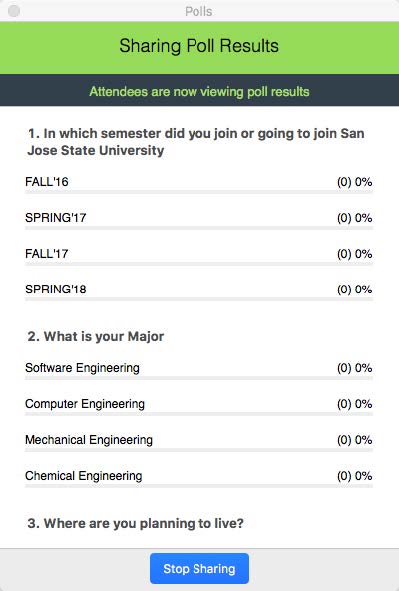Create and Launch a Poll during a Zoom Meeting
Steps to a create and launch a poll during a Zoom meeting
This guide will show the steps to create and launch polls during a meeting session in your Zoom account. The polling feature for meetings allows you to create multiple choice polling questions for the meetings. You will be able to launch the poll during your meeting and gather the responses from your attendees.
Steps to sign into Zoom and enable polling
1. Go to https://sjsu.zoom.us. To log into your Zoom account, click on the “Sign In”
button.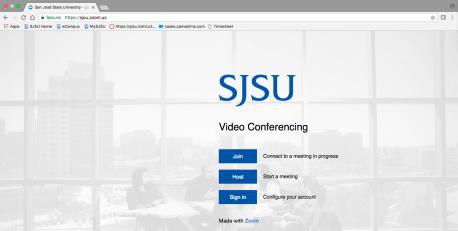
2. Next, log in with your SJSU Id and Password to access your Zoom account.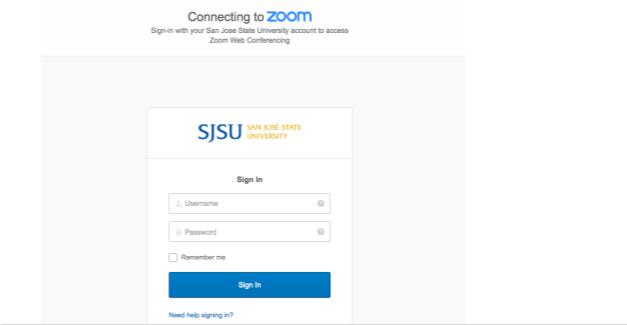
3. Go to your Profile, click on meeting settings in the navigation menu, and under
the “In Meeting (Basic)” section, enable the Polling feature.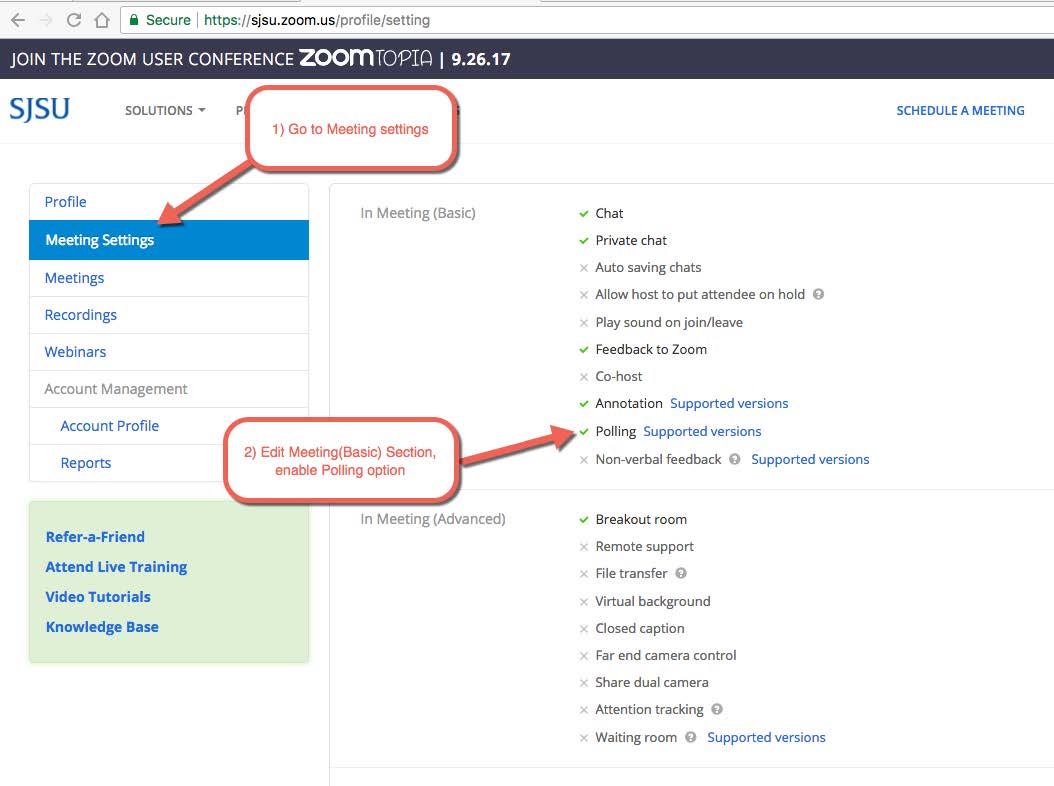
Creating a Poll for a Meeting
1. To add a poll to a meeting, log into your Zoom account and check for a scheduled
meeting in the “My Meetings” tab or schedule a new meeting. The option to add a poll
will only be enabled once a meeting is scheduled. Go to the “meeting management” page,
scroll down to Poll and click “Add”.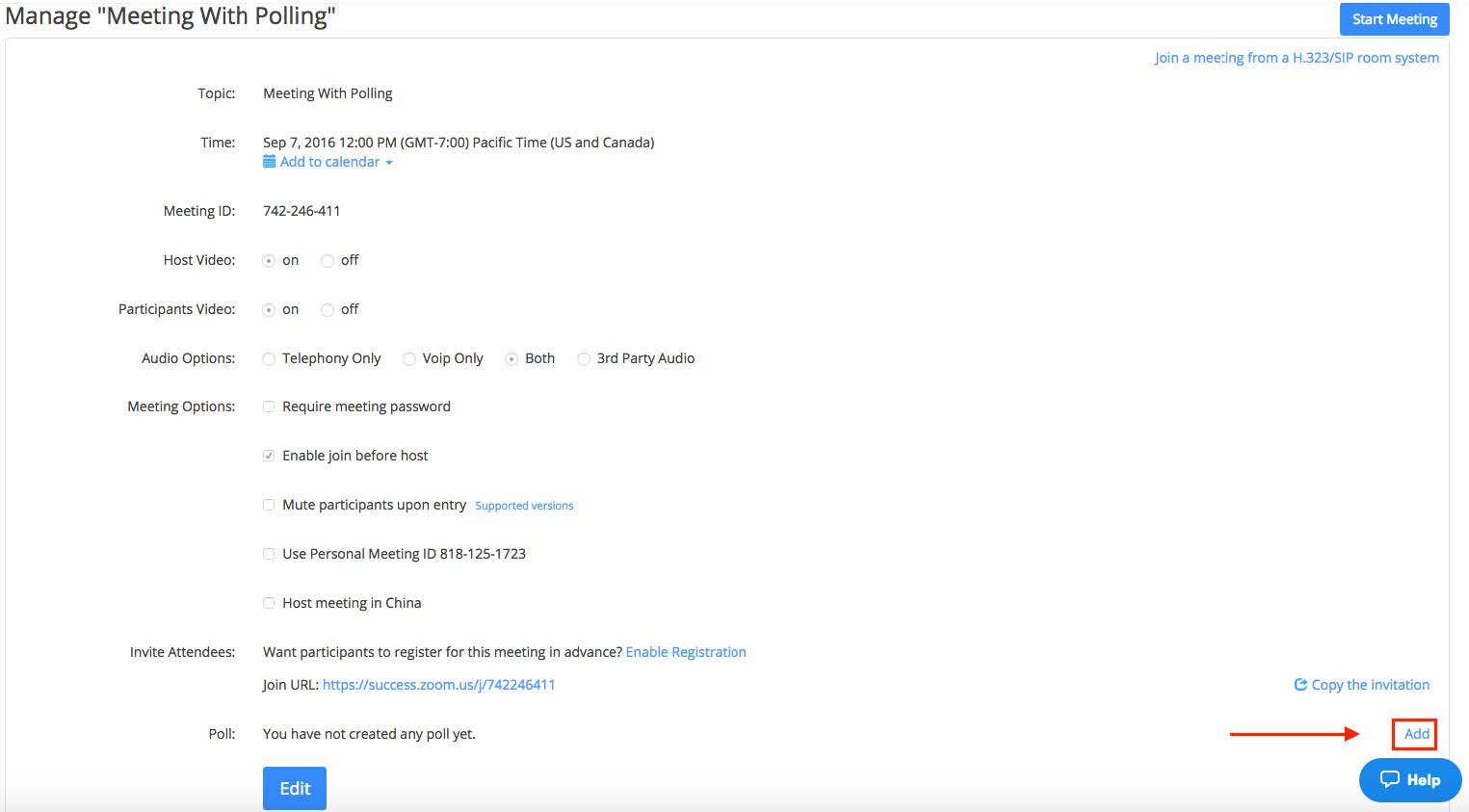
2. After clicking on the Add Button, an Add a Poll dialog box will pop up. Enter your
poll questions with suitable answer choices to the questions and click on the save
button to add that poll to your meeting session.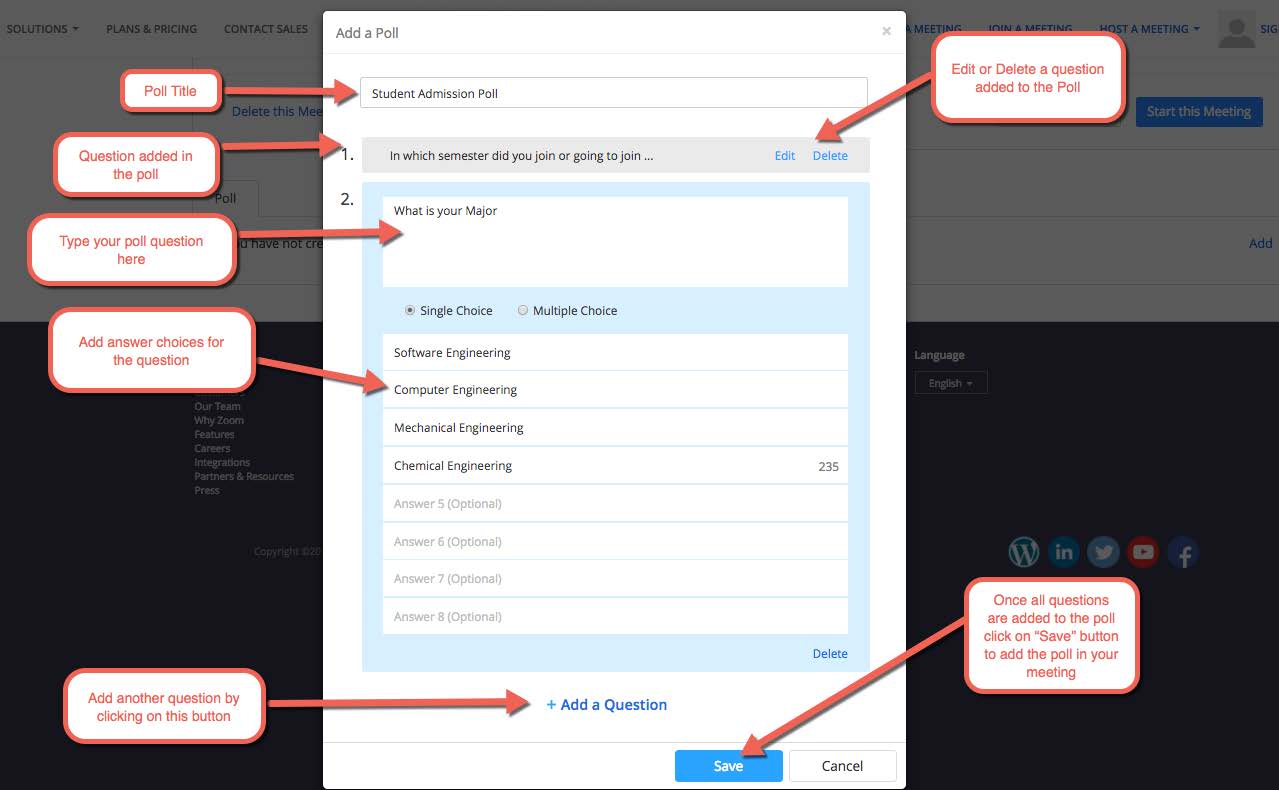
3. Once the poll is added to the meeting, you can launch the poll at any time during
the scheduled meeting from the toolbar by clicking on the polling button.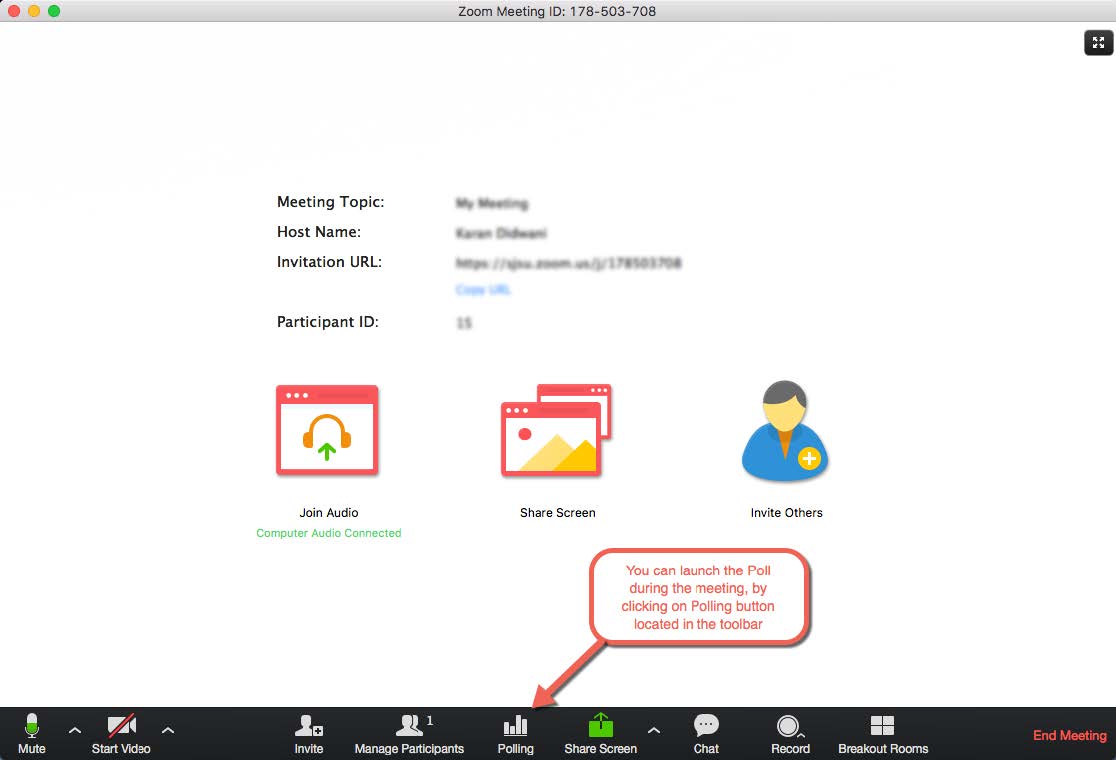
4. After clicking on the Polling button, a poll will pop up. To launch the poll, click
on the “Launch” button.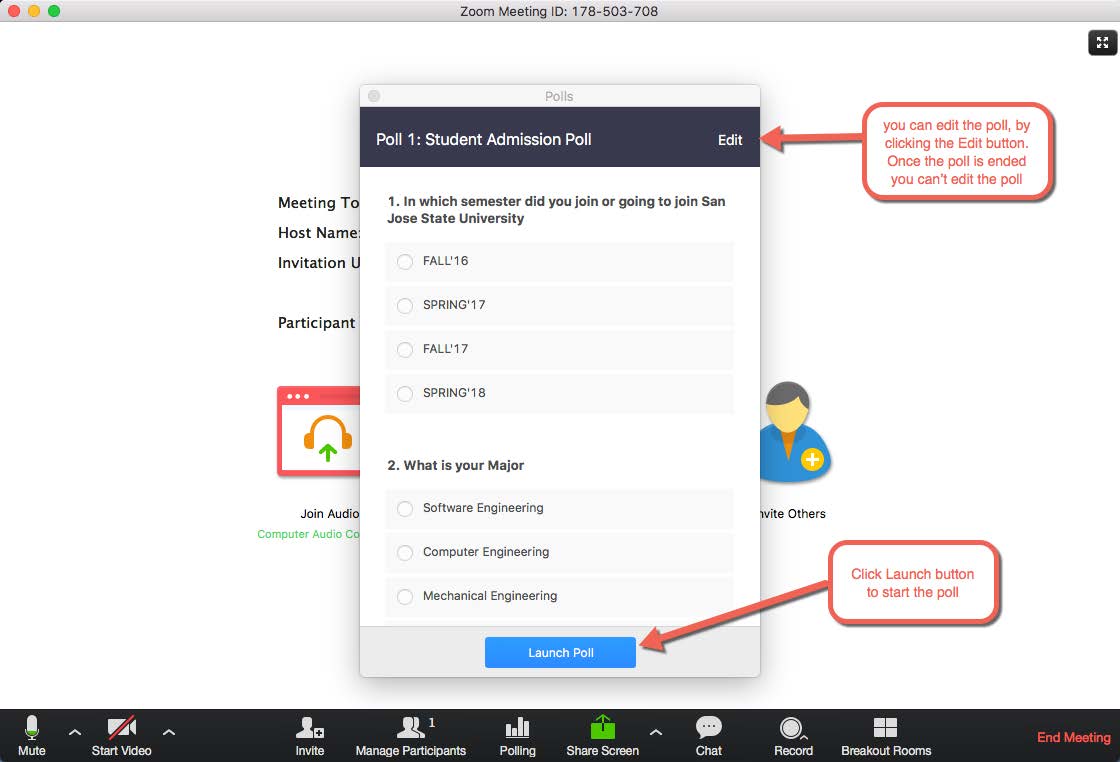
Once the poll is launched, you can monitor the time and responses of the questions
in poll. You can see the percentage of people who answered with a particular choice
for a question and also how much is the total percentage of voted questions. To end
the poll, click on the “End Poll” button.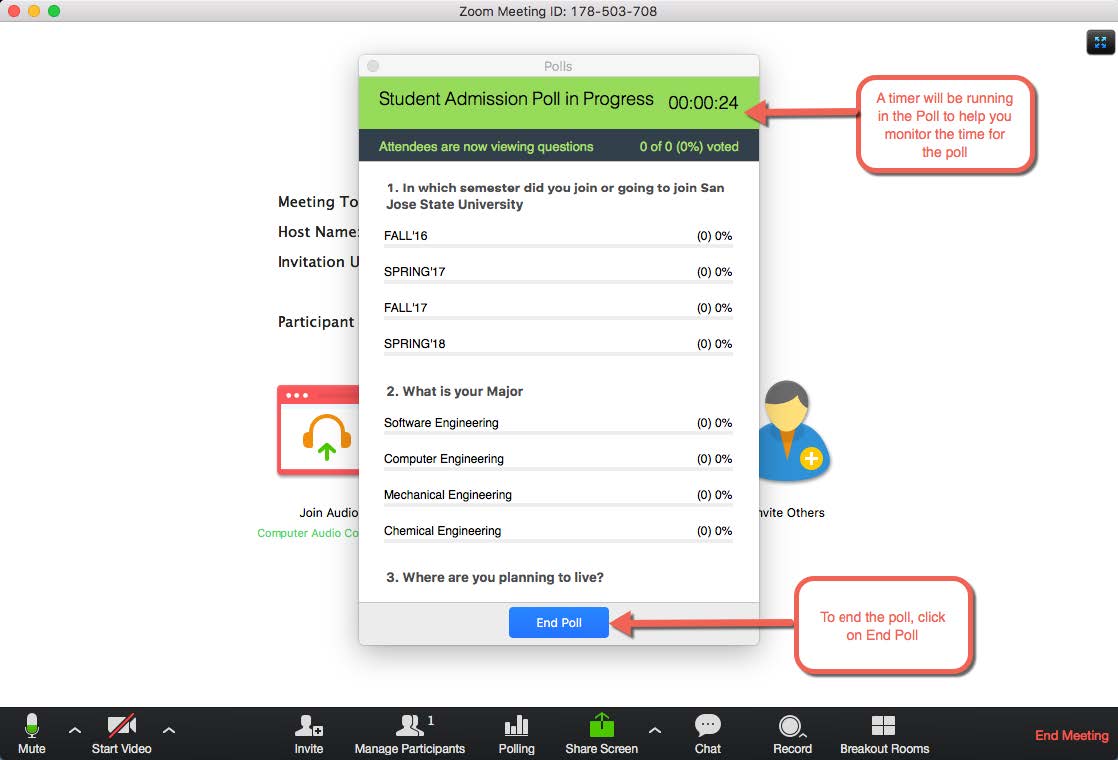
You can “Share Results” with the meeting attendees or Re-launch the same poll.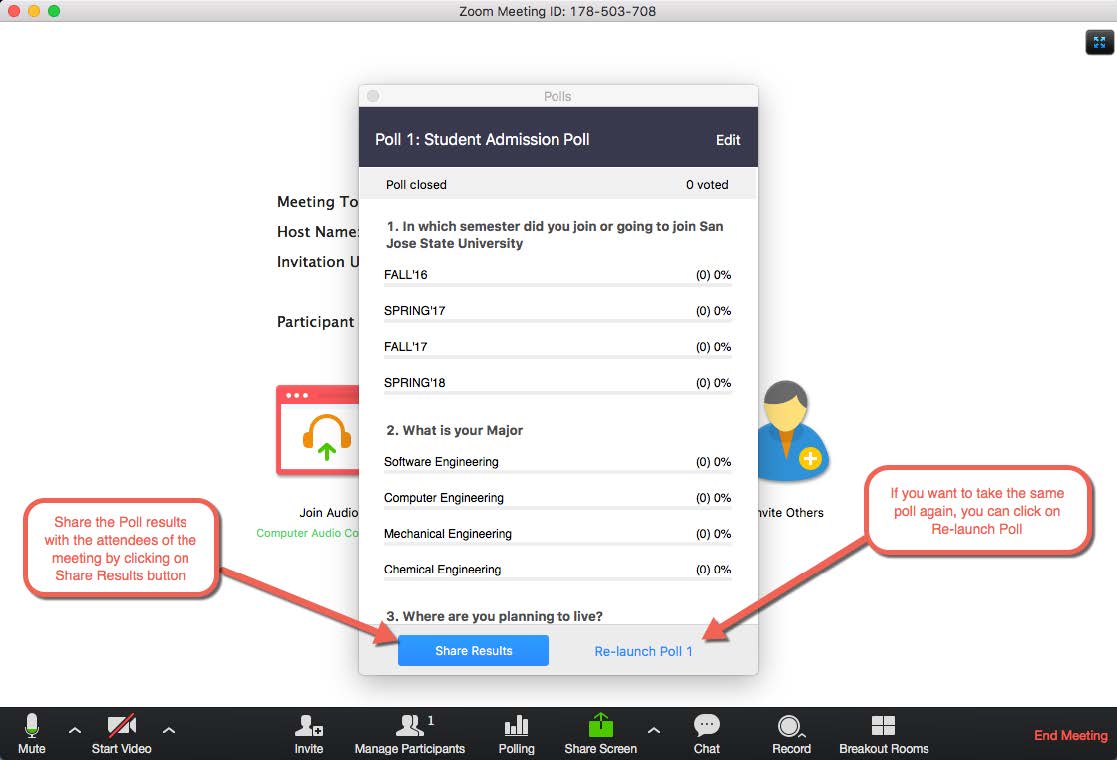
When you are sharing results with the attendees, a poll result window will be displayed
on their screens and to stop sharing the Poll Results, just click on Stop sharing
button.