SJSU Official Syllabus Error
SJSU Official Syllabus - "Error: Could not verify ID Token: State Not Found"
When attempting to access the SJSU Official Syllabus, an error message or blank screen could appear. Below are the steps to resolve the issue.
Error Example 1: Could not verify ID Token: State Not Found or similar (red box):
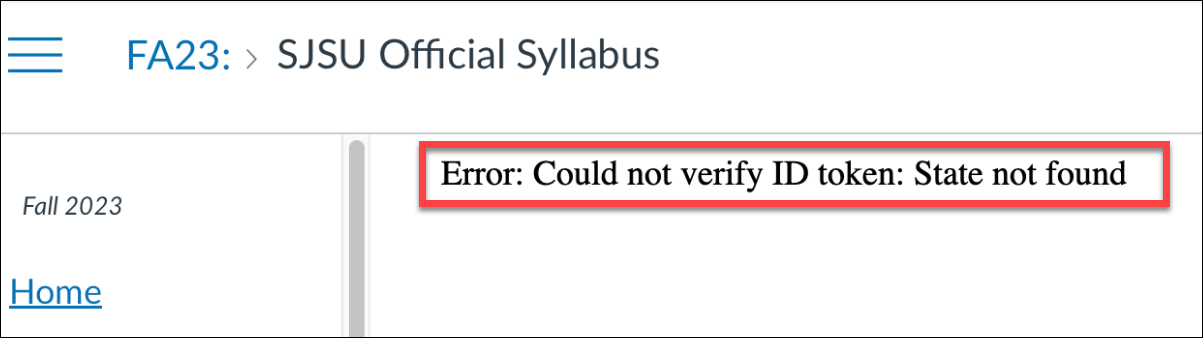
Error Example 2: The SJSU Accessible Syllabus page is empty:
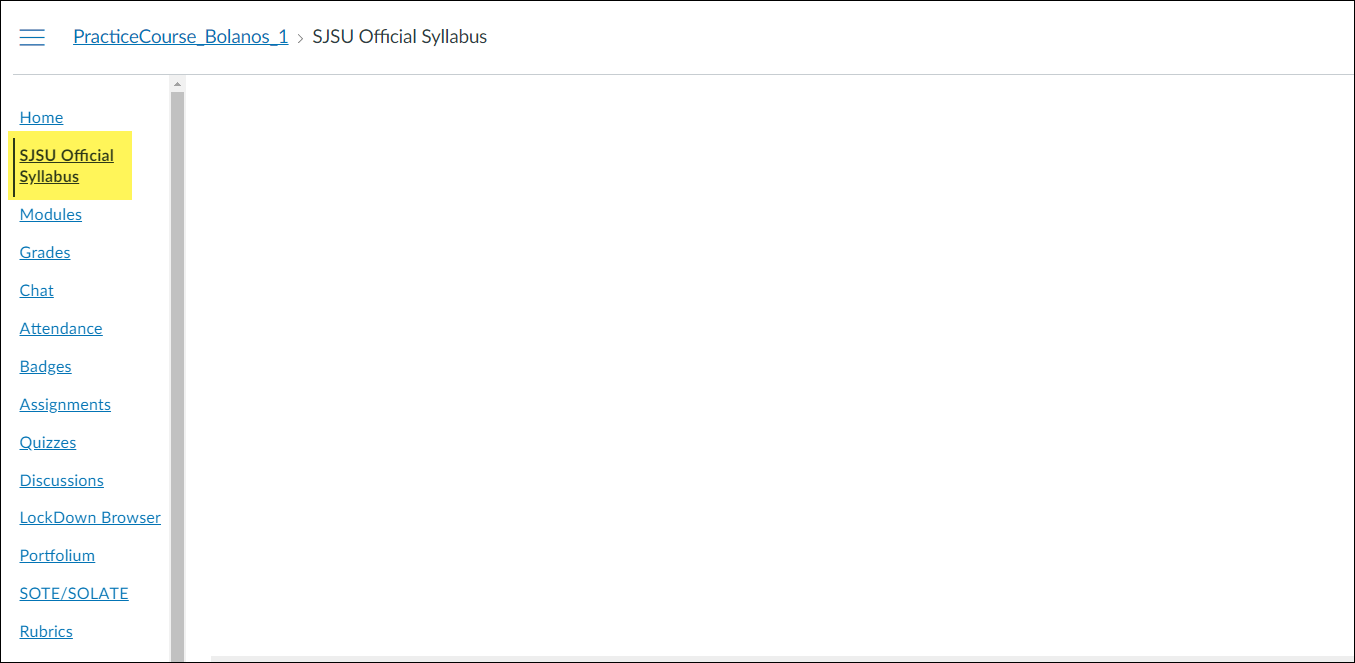
Safari
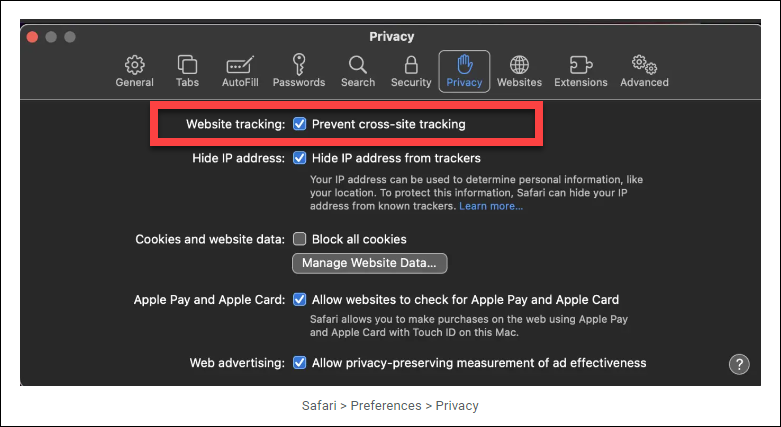
- If using Mac Safari, the Prevent cross-site tracking settings is enabled by default causing the Could Not Verify ID Token error in the
SJSU Official Syllabus page.
- It is recommended to use Google Chrome to ensure there are no issues with viewing the SJSU Accessible Syllabus.
However, if you prefer using Safari, follow these steps to resolve any issues:
1. Open Safari and go to Safari > Preferences.
2. Navigate to the Privacy tab.
3. Uncheck Prevent cross-site tracking.
4. Close the settings and reload Canvas.
Google Chrome
To ensure everything works correctly, you need to allow third-party cookies. Follow these steps:
1.Open Google Chrome and go to:
2. Scroll down to the “Allowed to use third-party cookies” section.
3. Click “Add” and enter the following entries one by one, and ensure there is no space before or after the URL:
• https://[*.]instructure.com/
• https://[*.]campusconcourse.com/
• https://[*.]api.apidapter.com/
4. Save the changes and reload Canvas.
Mozilla Firefox
We recommend using Google Chrome for the best experience with Canvas.
If you prefer to use Firefox, you’ll need to enable third-party cookies to ensure
everything works correctly.
1. Open Firefox and go to Settings.
2. Navigate to the Privacy & Security section.
3. Scroll down to Cookies and Site Data and click on Manage Exceptions.
4. Add the following entries one by one and click Allow, and ensure there is no space before or after the URL:
• https://instructure.com/
• https://campusconcourse.com/
• https://api.apidapter.com/
5. Click Save Changes and reload Canvas.