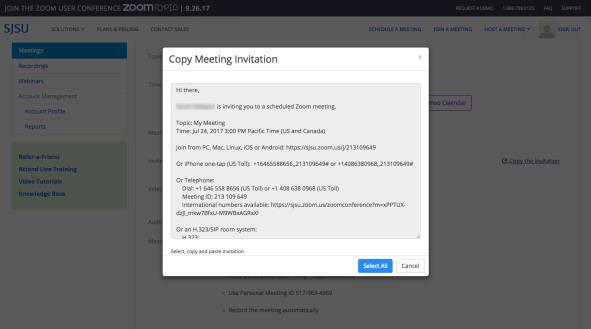Schedule a Zoom Meeting and Invite Attendees
Steps to schedule a Zoom meeting and invite attendees using email and calendar events
This guide will help you to access your account in Zoom using your SJSU Id and will show you the steps to start a meeting session, set up a calendar event, and invite the attendees with the meeting session details.
Part 1: Steps to Sign in to Zoom Account and Create a Meeting
1. Go to https://sjsu.zoom.us. To log into your Zoom account, click on the “Sign In”
button.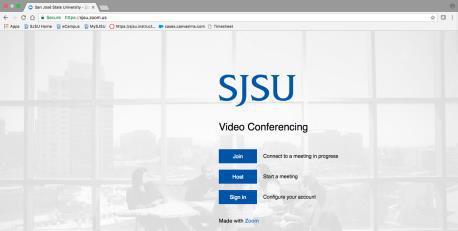
2. Next, log in with your SJSU Id and Password to access your Zoom account.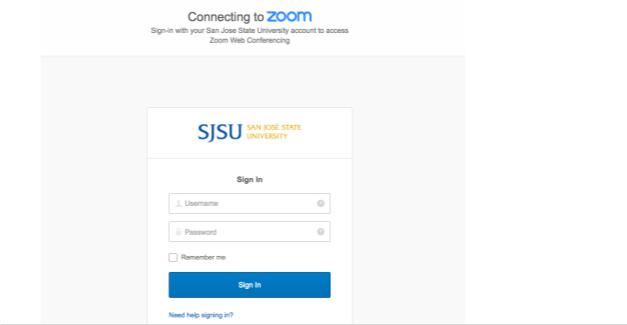
3. After signing in, to schedule a new meeting session, please click on the “SCHEDULE
A MEETING” link.
4. Enter the meeting details like topic, time, and duration of the meeting.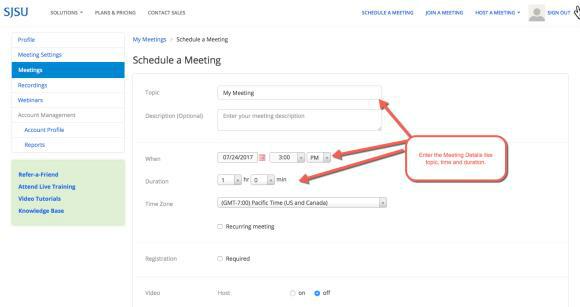
After setting up the meeting, press the “Save” button to schedule the meeting. Update
the required audio/ video settings and other meeting options for the conference.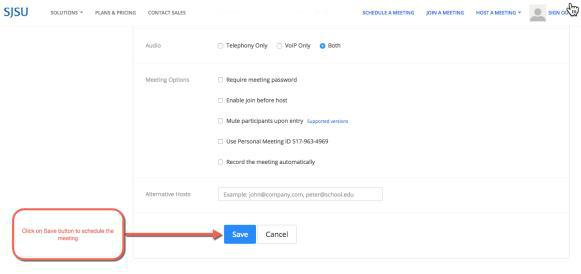
Part 2: Inviting the Attendees to the meeting
You can invite the attendees and share the meeting session details by the following options:
1. By creating a calendar event by using Google calendar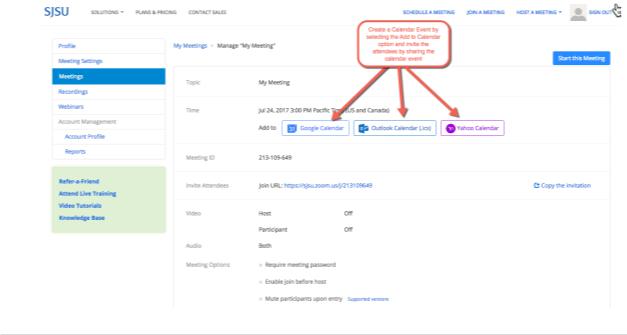
Click on Google Calendar to add the meeting session to a Calendar event and share
it with the attendees.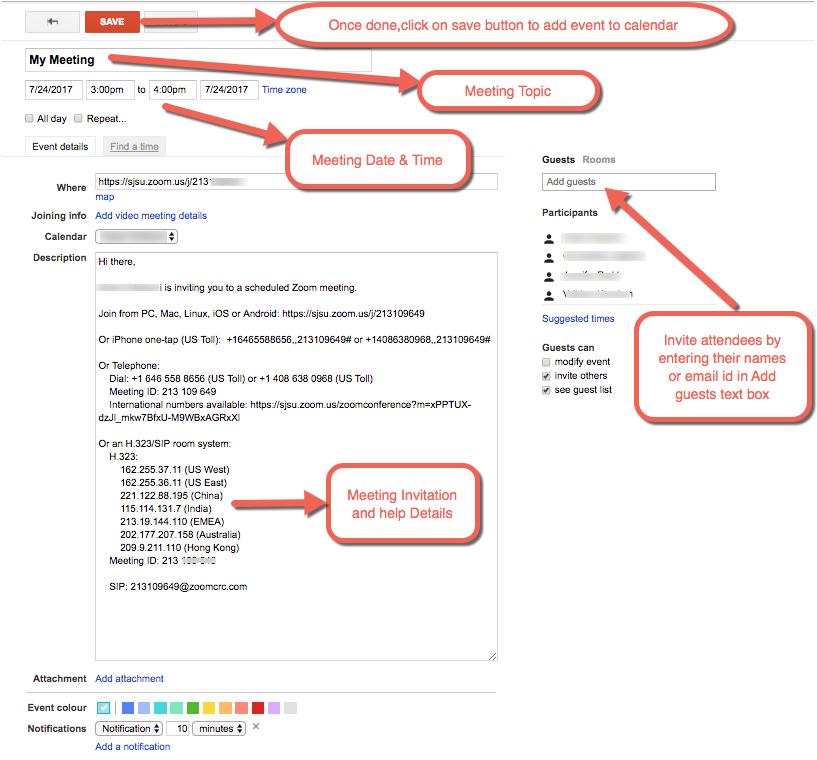
2. By sharing the URL link of the meeting session with the attendees.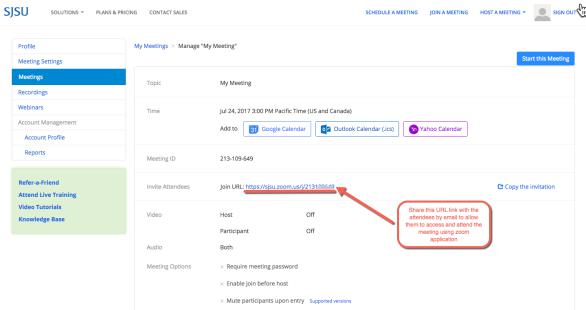
3. By copying the invitation and forwarding it to the attendees over email.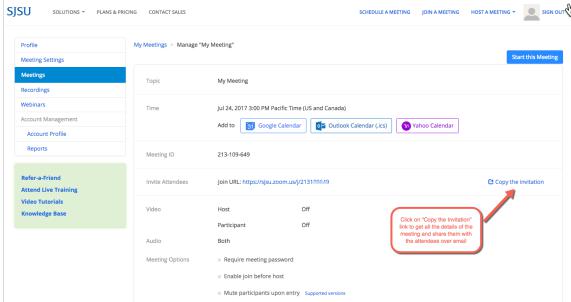
Click on the “Select All” button and press CTRL+C to copy the invitation and share
the copied meeting session details with the attendees.